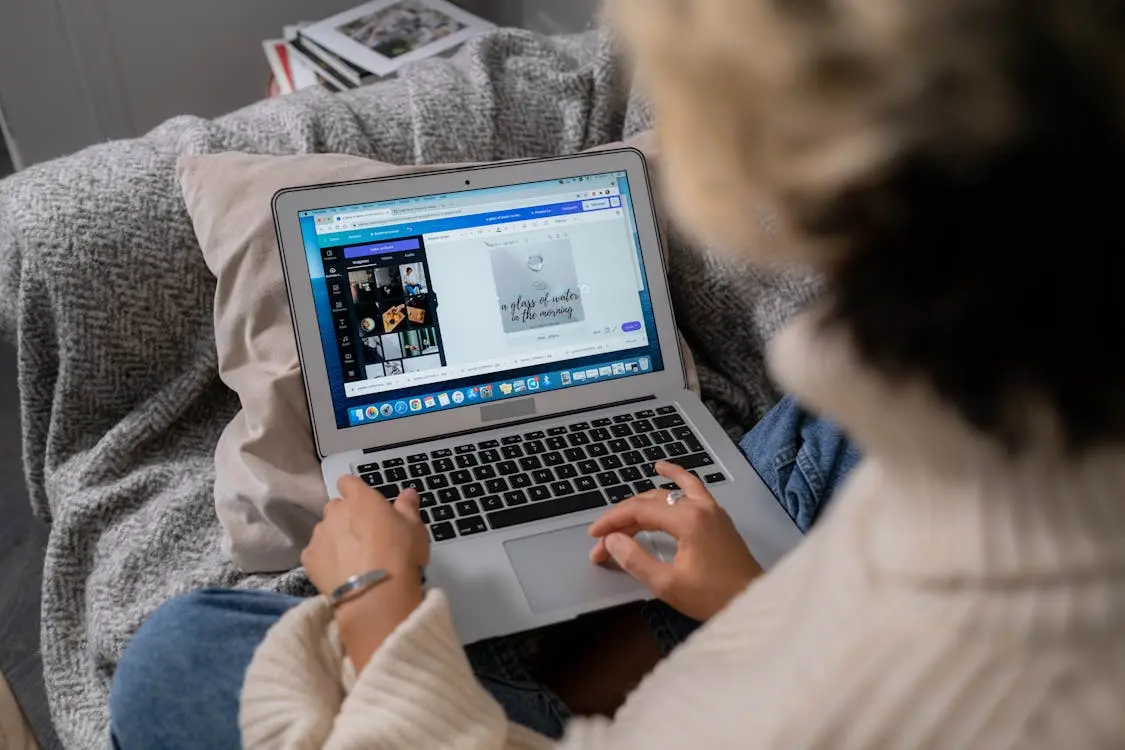Get to Know Canva: The Ultimate Design Tool for All Creators
I find Canva to be an incredibly useful design platform, making it easy for anyone—whether you’re a beginner or more experienced—to create professional-looking visuals. With tons of templates and simple tools, Canva lets me tackle projects like social media posts, presentations, logos, and more. The drag-and-drop setup is intuitive and saves time, helping me get polished results quickly. Whether I’m working on something personal or creating content for my business, Canva gives me everything I need to design confidently, all in one place.
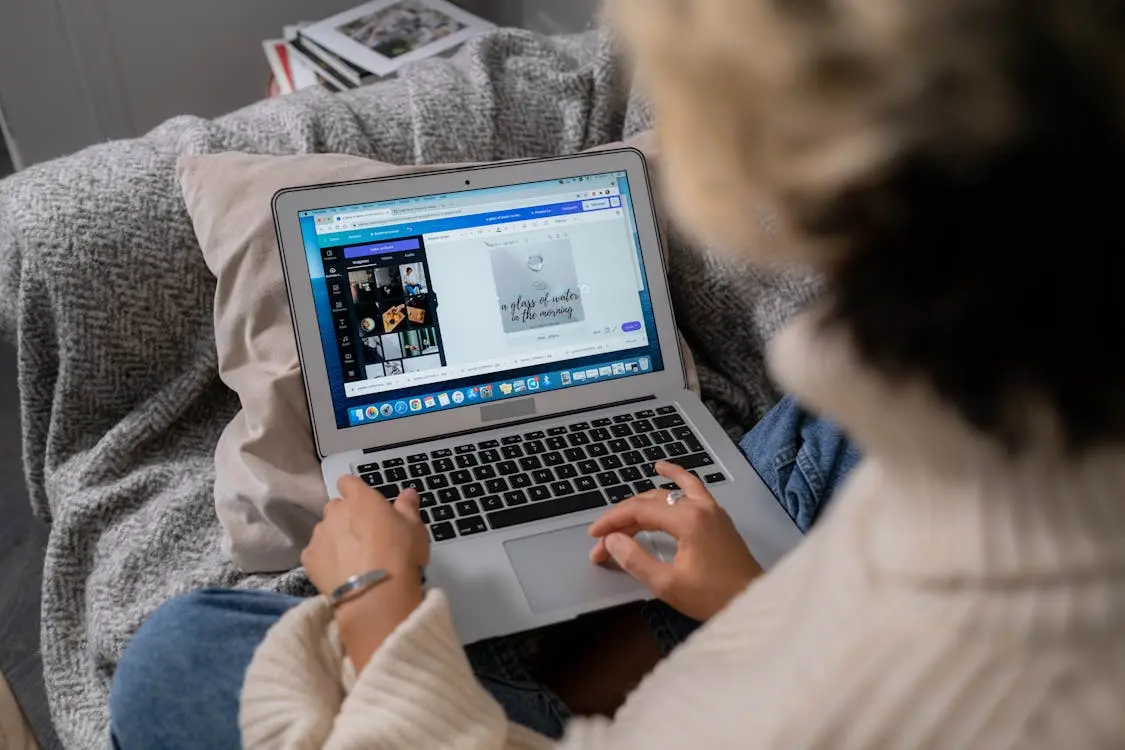
About Canva
The Canva app brings all the features I need from the desktop platform right to my mobile device, making it easy to design wherever I am. Available for iOS and Android, the app has an intuitive layout that lets me create, edit, and even collaborate on designs on the go. From social media posts and presentations to logos, I can access thousands of customizable templates and design elements right on my phone.
With cloud storage, I can move between my phone, tablet, and computer without missing a beat, keeping my work up to date across all my devices. The app also makes it simple to share designs and work with others in real time—great for team projects or quick feedback. Whether I’m working on personal projects or professional designs, the Canva app puts high-quality design tools in my hands wherever I need them.
Why We Love Canva
The Canva app is a versatile, user-friendly tool that makes design accessible for everyone, no matter your skill level. I appreciate how it simplifies the process with drag-and-drop functionality, making it easy to create high-quality visuals in just a few minutes. Whether I’m working on social media graphics, marketing materials, or personal projects, the app has a vast library of templates, fonts, and graphics that fit any need.
The mobile convenience is a huge plus—it lets me design from anywhere, whether I’m commuting or just relaxing. With cloud storage, I can seamlessly switch between my phone, tablet, or computer without losing any progress. Plus, the real-time collaboration feature is perfect for working with others, making it a top choice for teams and businesses. Overall, the Canva app is my go-to for efficient, enjoyable design on the go!
What Industries Benefit From This App
- Marketing and Advertising: Canva provides marketers and advertisers with a robust platform to create eye-catching social media graphics, email campaigns, banners, and promotional materials quickly and efficiently.
- Small Businesses and Startups: Entrepreneurs can easily design logos, business cards, presentations, and brochures to establish and grow their brand identity without needing to hire a professional designer.
- Education: Teachers and students can use Canva to design educational materials, such as lesson plans, posters, infographics, and presentations, fostering creativity in the classroom.
- Nonprofits: Nonprofit organizations can utilize Canva to create impactful fundraising materials, awareness campaigns, and social media content, helping them reach wider audiences with limited budgets.
- Real Estate: Real estate professionals can design property listings, flyers, virtual tours, and social media content to showcase properties in a visually appealing way, helping to attract potential buyers.
- Event Planning: Canva is a great tool for event planners to create invitations, flyers, schedules, and social media promotions, ensuring that every event is marketed effectively and beautifully.
How To Work Flow This App
- Select a Template or Start from Scratch: Start by choosing a pre-made template that suits your project or create a design from scratch. Canva offers templates for everything from social media posts and presentations to business cards and posters.
- Customize Your Design: Use Canva’s drag-and-drop functionality to easily add or edit elements. You can change fonts, colors, images, and text to personalize the template or build your unique design. The app also provides a wide selection of graphics, icons, and stock photos to enhance your project.
- Add Your Own Media: If needed, upload your own photos, videos, or logos directly from your device. Canva supports a variety of file types, making it easy to integrate your brand assets or personal media into your design.
- Collaborate in Real Time: Invite team members or collaborators to work on your design. With Canva’s real-time collaboration features, multiple users can view, edit, and comment on the same project from different devices.
- Preview and Make Final Edits: Before finalizing, use the preview option to see how your design looks. Make any last-minute adjustments to ensure your project is polished and ready for sharing or exporting.
- Export and Share: Once your design is complete, you can download it in various formats such as PNG, JPEG, or PDF. Canva also allows you to share your design directly to social media platforms or via email, making distribution seamless.
Tutorials and Tips
Canva offers a wide range of tutorials and tips to help users maximize their design potential, whether you’re a beginner or a seasoned creator. Here are some key resources to help you get the most out of the app:
- Getting Started with Canva: Canva’s official tutorials provide a step-by-step introduction to the platform, guiding you through template selection, customization options, and basic design principles. Perfect for new users who want to learn the essentials.
- Designing for Social Media: Canva’s tutorials offer insights into how to create engaging social media content. Learn best practices for creating Instagram stories, Facebook ads, YouTube thumbnails, and more, using Canva’s pre-made templates.
- Logo Design Tips: Canva’s logo design tutorials teach you how to create a unique and professional logo for your business or personal brand. You’ll learn how to select the right fonts, color schemes, and shapes to create a memorable design.
- Advanced Editing Features: Explore tips on using Canva’s more advanced features, such as layering elements, using transparency effects, and adding animations to video content. These advanced tutorials help elevate your design skills to the next level.
- Collaboration and Sharing: Canva provides tutorials on how to invite collaborators, share projects, and co-edit designs in real-time. These tips are invaluable for teams or individuals working on group projects or presentations.
FAQs
- Is Canva free to use?
- Yes, Canva offers a free version that includes a wide range of templates, design tools, and elements. However, there is a Canva Pro subscription that unlocks premium templates, images, and additional features such as custom fonts, resizing tools, and team collaboration options.
- Can I use Canva offline?
- No, Canva is a cloud-based platform and requires an internet connection to access its features and save your work. However, the app automatically saves your progress as you work, ensuring that nothing is lost while you’re online.
- Can I collaborate with others using Canva?
- Yes, Canva allows real-time collaboration. You can invite others to view, comment on, or edit your designs by sharing a link. This is particularly useful for teams working on shared projects.
- What file formats can I export my designs in?
- You can export your Canva designs in multiple formats, including PNG, JPEG, PDF, MP4 (for videos), and GIF. Canva Pro users can also export designs with transparent backgrounds and in print-quality PDF formats.
- Is my data secure on Canva?
- Yes, Canva prioritizes data security with encryption and secure login options. Users can also enable two-factor authentication (2FA) to add an extra layer of protection to their account.
- Can I upload my own fonts and images?
- Yes, Canva allows you to upload your own fonts, images, logos, and other media to use in your designs. This feature is available in both the free and Pro versions of the app.
- Can I resize my designs for different platforms?
- Canva Pro offers a “Magic Resize” tool that allows you to easily resize a design for various platforms (e.g., Instagram post, Facebook cover, Pinterest pin) with just one click. This tool is not available in the free version.
Other Popular Apps